Managing SME Assignments
[Double Materiality module]
In the Double Materiality module, Subject Matter Experts (SMEs) play a key role in reviewing and assessing Impact, Risk, and Opportunity (IRO) statements. This guide explains how to manage SME assignments during the review process.
While the review is In Progress
Once SMEs are assigned to IROs, the analysis owner cannot edit those IROs until all assigned SMEs mark their review status as Done.
When all reviews are complete, the IROs become editable again.

Removing an SME
Analysis owners can remove an SME at any time during the review process.
Important: If an SME has already started their review, removing them will permanently delete all input they’ve provided.
For best results, ensure SMEs have completed their input before making changes to assignments.
Option A – Remove from All IROs for a Topic
-
In the IRO Hub, click on the reviewer column for the topic.
.png?width=651&height=60&name=Screenshot%202025-12-01%20at%2011.17.22%20(2).png)
-
Remove the reviewer from the topic.

Option B – Remove from Specific IROs
-
Click the topic containing the IROs.
-
Use the selector column on the left to choose the IROs.
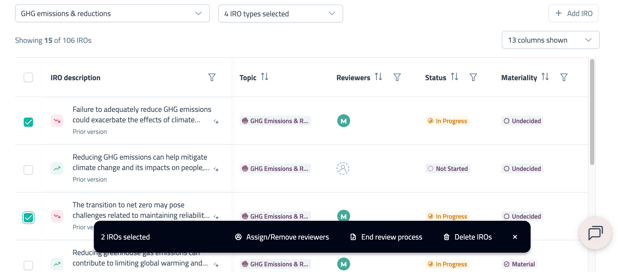
-
Click Assign/Remove reviewers in the black bar at the bottom of the screen.
-
Remove the reviewer from the selected IROs.
Sending Reminder Emails to SMEs
If one or more SMEs have not submitted their assessments, analysis owners can send them a reminder email. Reminders are only sent to reviewers with an In Progress status.
Option A – Remind Reviewers for All IROs in a Topic
-
In the IRO Hub, click on the reviewer column for the topic.
-
Select Send a Reminder.
Option B – Remind Reviewers for Specific IROs
-
In the IRO Hub, click on the topic to view the IROs.
-
Use the selector column on the left to choose the IROs.
-
Click Assign/Remove reviewers in the black bar at the bottom of the screen.
-
Select Send a Reminder.


Note: You can edit the email content before sending it, allowing you to include context, deadlines, or instructions.
Reopening IROs for Reassessment
Analysis owners can reopen an IRO that has already been marked as Done by a reviewer, in order to request an updated assessment.
- Navigate to the IRO List.
- Click on the Reviewers column for the individual IRO.

- Click on the
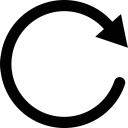 (Reopen) icon beside the reviewer (only available if at least one reviewer has a Done status).
(Reopen) icon beside the reviewer (only available if at least one reviewer has a Done status).

-
An email is automatically sent to the reviewer for each IRO that is reopened.
-
When the IRO is reopened, the reviewer will see their previously inputted data.
-
After updating their assessment, the reviewer must mark the topic as Done again to re-submit.