Topic Screening in the Double Materiality Analysis
[Double Materiality module]
Interpreting Topic Score Results
After running your Double Materiality Analysis (DMA), the platform generates an extensive list of potential topics. These are presented in two main views:
Tornado View
This view ranks topics based on sourced evidence. Click on any topic to explore the supporting data and documentation. You can add notes to further refine your analysis, especially for topics showing particularly strong or weak relevance to your organization.
Value Streams View
This view evaluates topic relevance by value stream. Like in the Tornado view, you can click into either the Financial or Impact side of a topic to access a detailed breakdown.
Refining the Topic List: Topic Screening
To narrow down the longlist to the most relevant topics for your business and value chain, use the Topic Screening feature.

Within the Topic Screening popup, filter topics based on the likelihood they represent material IROs (Impacts, Risks, or Opportunities) using probability levels:
-
Low -, Low, Medium, High, High +
Adjust the filter using the sliding scale or by entering a specific probability value between 0.01 (Low -) and 1 (High +). You can update this filter at any time.

How the Longlist is Categorized
Based on the selected probability threshold, the longlist is split into two categories:
Included
Topics above the threshold will move forward to the next phases of the assessment: IRO identification, evaluation, and validation. Any related IROs will then be tested for materiality.
Excluded
Topics falling below the set threshold are excluded from further analysis. You’ll be asked to provide a rationale in the Topic Screening popup to support reporting quality and maintain a strong audit trail.
Manually Adjusting Topic Inclusion
If a topic is known to be important but falls below the threshold, you can manually include it in the shortlist using the Notes feature.
Likewise, if a topic scores above the threshold but isn’t relevant, you can manually exclude it by changing its classification.
To update a topic’s status:
-
Click the topic to open its detailed view.
-
In the top-right corner, select Included or Excluded from the dropdown menu.
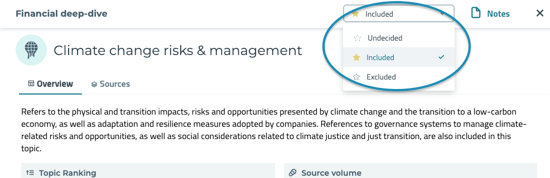
To reveal and manage excluded topics:
-
Click the Topic Screening button.
-
Find the topic you'd like to adjust and use the Notes feature in its detailed view to update its classification.

Next Steps
Your refined list of included topics becomes the basis for the next DMA stages: identifying, assessing, and validating IROs.
To export your full topic list - including scores, data sources, and value stream details - click the three-dot menu and choose: Exports → Topic Scoring Export.